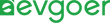Fixing the Infotainment Glitch: How to Resolve Connectivity Problems in Tesla
Tesla's connectivity problems have plagued many owners in the past, especially when basic features such as navigation, streaming media and remote control are struggling. While these issues can be caused by network failures, software issues, or server maintenance, typically core vehicle operations such as driving, braking, and climate control are not affected. Even if there is a loss of connection, owners can usually restore system function by soft reset or ensuring the vehicle has a strong cellular signal.
Tesla's infotainment system integrates navigation, media playback, climate control and vehicle Settings to provide an intuitive interface via a large touch screen. Owners can quickly access real-time traffic information, vehicle diagnostic data, and even support streaming services. Voice commands allow the driver to adjust Settings or control media without removing their hands, increasing ease of use.
The importance of the Tesla system has increased the convenience of driving, and brings a new experience for the owner. Tesla's touch screen became the vehicle's control center, improving the interactivity of everyday driving. And regular over-the-air updates ensure the system is always up to date, adding new features and optimizing performance over time, providing ongoing value to owners.
Common Connectivity Issues
Connectivity services for Tesla vehicles have sometimes been temporarily disrupted due to software glitches, affecting functions such as navigation, streaming media and remote control. Common connectivity issues include server outages or authentication errors, which typically display "vehicle connection error" or "No Internet connection." This kind of problem can usually be solved automatically within 30 minutes.
An easy way to fix these issues is to restart the Tesla app. Restarting the application after forcing it to close usually allows a new connection to be established. But the network Settings on the touch screen may also need to be adjusted, and turning airplane mode on and off helps reset connections and restore functionality.
Another thing that can affect connectivity is your smartphone's background app refresh Settings. If not properly set up, it may interfere with communication between the application and the vehicle. Enabling this setting can help maintain a more stable connection. The signal strength in the area where the vehicle is located can also affect the network connection, and parking in an area with a strong cellular signal will usually restore normal connection. Finally, keeping the Tesla app up to date and updating the app regularly can avoid compatibility issues caused by outdated versions.
Basic Troubleshooting Steps
First, you can try toggle the mobile data switch through the car's touch screen Settings menu. This simple operation usually solves most connection problems. Next, press and hold the two scroll wheels on the steering wheel for about 10 seconds, and the touch screen will go black and restart.
If the problem persists, the power cycle operation can be performed: after stopping, press the brake pedal, then press the two rolling wheels on the steering wheel and the two buttons above it for about 20 seconds until the Tesla logo appears. Once you're done, check the Software version of your car, go to Controls > Software to see if any updates are available, and install them.
Finally, you can try connecting to a different Wi-Fi network to troubleshoot network issues, or use a mobile hotspot as an alternative connection method. If these steps still do not resolve the problem, it is recommended to contact Tesla Support, who can diagnose more complex faults remotely.

Potential Hardware Issues
When a connection icon flickers or goes completely dark on a Tesla display, it usually means a hardware-related issue, perhaps an antenna or wireless module failing. Dead spots in areas where the signal was once stable, or vehicles that maintain a strong cellular signal but still can't connect to Tesla's servers, are usually signals that the internal modem is malfunctioning.
Common hardware warning signs include:
- The GPS position is displayed incorrectly or cannot be displayed
- The phone app cannot connect to the car
- The "No Connection" error continues
- The Wi-Fi network does not appear in the scan list
If damage or corrosion is found during a physical inspection of the antenna area, it may be the source of the fault. These types of issues usually require professional diagnosis and repair through a Tesla service center.
The age of the vehicle may also be a factor affecting the connection. Over time, hardware components may gradually age, resulting in performance degradation. Tesla's over-the-air updates sometimes identify hardware issues through diagnostic codes, helping owners spot and resolve related faults in a timely manner.
When To Contact Tesla Support?
If the vehicle is experiencing persistent connectivity errors for more than 24 hours, consider contacting Tesla support even after basic troubleshooting steps have been performed. Especially if the mobile app cannot connect to the vehicle, displays a "temporary maintenance" message or an incorrect vehicle status, it is recommended to seek help. If multiple connectivity features are disabled at the same time, such as real-time traffic updates, streaming services, and remote commands, it may be a system-level failure that must be fixed through Tesla. Other situations where support needs to be contacted in a timely manner include complete loss of phone connection, application authentication failures, navigation system errors, persistent "Vehicle connection error" notifications, and software update failures. These problems usually indicate the need for professional technical intervention.
Conclusion
Tesla's connectivity issues can affect critical functions and features of the vehicle, which in turn affects the driving experience and safety systems. Timely identification and resolution of these issues can ensure smooth operation of the vehicle. Through regular inspection and maintenance, the owner can greatly reduce the trouble caused by connection problems and maintain the normal use of the vehicle.
Regular software updates and system checks are effective ways to prevent connection problems. Setting up monthly reminders for diagnostic scans can help drivers spot potential problems early. In addition, checking the connectivity status of the Tesla mobile app on a daily basis helps to quickly identify and resolve small issues. For more complex hardware failures, professional service technicians should check during regular maintenance to ensure the stability of the cellular network and Wi-Fi connection. By documenting connection problems and their solutions, owners can more quickly troubleshoot future problems. Scheduled maintenance through the Tesla app ensures proper tracking of service history and maintains optimal performance of the connected system.