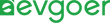What to Do When Your Tesla Software Update Gets Stuck?
Tesla owners have been eagerly anticipating software updates as they bring improved performance, safety improvements and a smoother driving experience to their electric vehicles. Through these regular updates, Tesla continuously optimizes the features of the vehicle so that owners can enjoy the latest technological advances. But sometimes software updates can get stuck, which can be a frustrating problem for owners who rely on these updates to improve their car experience.
It is very important to resolve the problem of software updates sticking, which is not only about whether the owner can experience the latest features, but also can affect the overall performance and safety of the vehicle. Updates can get stuck for a number of reasons, including a shaky Internet connection, server issues, or a malfunction in the vehicle's computer system. Understanding these common causes and having effective solutions are critical to ensuring that Tesla can update smoothly and continue to be at its best.

Common Reasons For A Stuck Tesla Software Update
The Wi-Fi connection is faulty
The stability of the Wi-Fi connection is vital for tesla's software updates. Weak or unstable signals can cause updates to pause or fail. Tesla recommends that the minimum download speed should be 3 Mbps to ensure the update goes smoothly.In order to ensure that the connection is stable, the owner vehicles shall be parked near the Wi-Fi router, and avoiding interference from other electronic devices during may update region. If using a mobile hotspot, it is also important to check the signal strength and data capacity.Sometimes the problem can be solved simply by reconnecting to the Wi-Fi network in the car's Settings.
Low battery
Tesla requires sufficient battery power when making software updates, and it is usually recommended to keep the battery charge above 20%. If the update is stuck due to low battery power, the owner can plug in the charger, and the update will automatically resume when the battery is fully charged. For updates that take longer to complete, it is recommended that the vehicle remain plugged in throughout the update process to ensure adequate power supply and avoid interruption of updates due to battery depletion.
Software error
Occasionally, software glitches can cause the update process to freeze, usually due to corrupted data or conflicts with existing software versions. To solve this problem, you can try a soft reset of the vehicle computer. Simply press and hold the two rollers on the steering wheel for 10-15 seconds until the screen is black. If the problem remains unresolved, a hard reset may be required, which is to restart the vehicle a few minutes after a complete power outage.
The download or installation process is interrupted
An interruption during the download or installation process can also cause the update to stick.Common causes include a sudden loss of Wi-Fi connection or an unexpected stop in the middle of an update.To avoid disruption, owners should ensure that the vehicle remains stationary and remains powered up throughout the renewal process. Avoid using energy-intensive features such as air conditioning or heaters during this period.If the update is interrupted, the system will usually try to restart the update automatically, but sometimes the issue can be resolved by manually starting the update with the touch screen.

Steps To Fix
If your Tesla software update is stuck, you can try the following troubleshooting steps, which mainly help with common issues such as connectivity issues, low battery power, and system failures.
Check the Wi-Fi connection
Start by making sure your Tesla is connected to a strong Wi-Fi network that can move the vehicle closer to the router. If there are other devices in your home that can connect to the same network, verify that they are properly connected. If not, try restarting the router. Also try to connect to another Wi-Fi network or use your phone as a mobile hotspot for updates. Tesla needs at least a 3G cellular connection or Wi-Fi to complete the update. If the problem persists, contact your Internet service provider for help.
Check the battery level
Low battery power may interrupt the update process. Tesla recommends that the battery be updated with at least 20 percent of its charge, but higher charges make for a better experience. If the battery is low, plug in the charger and try to start the update again when it is fully charged. In order to ensure that the update process goes smoothly, it is best to keep the vehicle powered up throughout the process, so that updates can be interrupted due to low battery power.
Reboot the Tesla system
Sometimes rebooting the vehicle system can solve the update problem. Try a soft reset first: press and hold both rollers on the steering wheel for 10-15 seconds until the touch screen goes off, then release the rollers and wait for the system to restart. If the soft reset does not work, try a hard reset: turn off the vehicle via the touch screen menu, wait 2-3 minutes and then press the brake pedal to restart the vehicle. After the restart, check whether the update is restored.
When To Contact Tesla Support?
If your Tesla software update problem persists, especially if the update has been stuck for more than 24 hours, or if you've tried the usual troubleshooting steps but it doesn't work, it's time to contact Tesla technical Support. If there is an error message during the update process, or the vehicle cannot respond normally after the update, showing abnormal behavior, you should also seek help in time. In particular, it is essential to contact Tesla immediately if any security issues or warning lights come on after the update. Dealing with these issues quickly can ensure that your vehicle maintains optimal performance and safety.
How to get Tesla Support?
Tesla offers a variety of convenient support channels. First, you can contact the technical support team directly through Tesla's mobile app, and tap the "Support" icon in the app to begin contact. If you prefer phone support, Tesla's website lists contact information for each region, so have your vehicle identification number ready to call. In the event of an emergency, you can also find the nearest service center via the Tesla website or mobile app for on-site assistance.

Preventing Future Update Issues
Update system
Owners should check weekly on the car's touch screen or mobile app to see if updates are available. Enabling automatic updates simplifies this process, ensuring that the vehicle is always up to date. When there is an update, make sure to park the vehicle in a safe, strong signal location, ensure a stable Internet connection, and allow enough time to complete the update. During the update process, avoid driving or using any vehicle functions to avoid interrupting the update. Once the update is complete, review the release notes to learn about new features or changes, and perform a simple test drive to confirm the vehicle's status. If there is a problem, Tesla support should be contacted promptly.
Ensure sufficient battery charge
Before performing a software update, make sure the vehicle battery is fully charged and at least 20% charged. The higher power level provides a safety buffer and helps smooth updates. If conditions permit, it is best to plug the vehicle into a charger during the renewal process to ensure a stable power supply throughout the process. If updating outside, make sure to use a supercharger or destination charger to keep the battery charged. Low power can cause updates to fail or become incomplete, affecting vehicle performance and even requiring re-execution of updates.
Check the Wi-Fi connection
A stable Wi-Fi connection is critical to the smooth completion of software updates. Car owners should make sure to park within range of a reliable network, with home Wi-Fi usually the best option, but public networks are also available if conditions permit. Test the signal strength of the Wi-Fi connection with the on-board touch screen to ensure that the signal bar is intact and that weak signals do not cause slow downloads or failed updates. For high-volume updates, you can use a mobile hotspot if your home Wi-Fi signal is spotty, but make sure the hotspot has enough data traffic to support the update.
Enable update notifications
Staying on top of Tesla's latest developments can help owners avoid missing out on updates. It is recommended to enable update notifications in vehicle Settings and mobile apps so that owners can receive push alerts, learn about the availability of new updates, and get reminders to install and suspend newer ones. Check your notification Settings regularly, especially after an app update, to make sure you have the right permissions to receive alerts set up on your mobile device.
Conclusion
Tesla's software updates occasionally get stuck, causing some confusion for owners. But many problems can be solved with basic troubleshooting steps. If these methods do not work, it is recommended to contact Tesla Support, where technicians can diagnose and fix the problem remotely. For persistent update issues, scheduling service appointments may be necessary, and Tesla's service centers can provide more in-depth diagnostics and repairs. Patience is crucial during the update process, and most stuck updates will eventually complete on their own or with minimal intervention. Make sure the software is up to date so you can fully experience the best driving experience that Tesla brings.