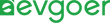Surface Pro Charger Not Working: Easy Fixes for Charging Problem
When the Surface Pro charger suddenly not working, it can interrupt work and daily tasks at the most critical moment, raising questions about whether the device is damaged or an expensive new charger must be purchased. In fact, many charging issues are not caused by complete hardware failure, but rather by common reasons such as loose connections, abnormal power adapters, dust accumulation at ports, or outdated drivers. These problems can usually be resolved through some simple checks and adjustments. The good news is that most of these problems do not require professional maintenance or high-cost replacement. As long as the basic troubleshooting steps are followed, the device can be restored to normal charging. This guide will lead you step by step to understand how to identify the root causes of charging faults and provide maintenance tips to help you avoid similar troubles in the future.
Common Causes of Surface Pro Charger Not Working
The charging issues of Surface Pro can usually be traced back to several clear causes. Understanding these causes helps users quickly identify the source of the fault and take targeted measures. The most common issues are hardware-related problems, such as loose, bent or internally broken charging cables, incorrect alignment of magnetic connectors with device interfaces, or accumulation of dust, lint and moisture inside the interfaces, which can lead to poor power transmission. Power adapter malfunctions also occur frequently. Internal component damage or overheating can cause the charging block to fail. Even if the cable appears intact, there may still be hidden dangers. Using a third-party charger with a power mismatch can cause compatibility issues. Some Surface models have strict requirements for voltage and current, and an non-compliant power supply may directly lead to charging failure. LED indicator lights can also reflect the status of the device, no light often indicates a complete failure of the power supply, flashing suggests an unstable connection, and a constantly lit light but unable to charge may be caused by abnormal detection of the device or software. Software or firmware errors can prevent the system from recognizing the charger. The battery degradation of old devices may show shortened battery life or refusal to charge during charging. In addition, extreme high or low temperatures can trigger protection mechanisms, and power issues such as wall sockets, USB interfaces, and power strips can also affect charging efficiency. A comprehensive inspection of the cables, adapters, interfaces and power environment is the first step in troubleshooting the charging faults of the Surface Pro.
Software and System Settings Check
Restart the system
Sometimes the charging obstacles of the Surface Pro are not caused by hardware but by system-level anomalies, such as battery drive failures, incorrect power management configurations, or incomplete system updates, etc. One of the simplest ways to troubleshoot is to restart the device: in the "Start" menu, select "Power > Shut Down", let the device completely shut down and stand for about half a minute, then press the power button to turn it on. This usually refreshes the process and resolves some temporary conflicts.If this method is still not resolved, you can press and hold the power button for about 20 seconds to force the shutdown to terminate the system process that may be stuck. For persistent charging faults, you can also try "two-key shutdown". Press and hold the power button and the volume up button simultaneously for about 15s to allow the hardware controller to reset more thoroughly, thereby restoring normal charging recognition.
Update the system
Keeping Windows and related drivers up to date is crucial for avoiding charging anomalies in Surface Pro. Expired system files or power management components often affect the device's ability to identify batteries and adapters. Users should go to Settings > Updates & Security > Windows Updates, click "Check for Updates" and install all available patches. After completion, restart the device to ensure the fixes take effect. At the same time, you can search for and update the Surface app through the Microsoft Store, which usually includes firmware optimizations related to battery and power supply. If the problem persists, you can open the "Device Manager" and check if there is a yellow warning sign next to the "Battery" or "Microsoft Surface" items. If necessary, right-click and select "Update Driver" to ensure that the system can manage hardware resources and charging functions correctly.
Reinstall the battery
If the battery driver is damaged or abnormal, the Surface Pro may not be able to correctly recognize the charger and the communication with the system will also be interrupted. Reinstalling the relevant drivers usually restores normal functionality. First, right-click the "Start" button and select Device Manager. Under the "Battery" category, find the installed items. Right-click "Microsoft ACPI-Compliant Control Method Battery" and select "Uninstall Device". In the pop-up confirmation window, click OK, but do not restart the device for the time being. As for Microsoft Surface Battery in the list, uninstall it as well. Next, in the "Actions" menu, select "Scan and Detect Hardware Changes", and Windows will automatically recognize and reload the required driver. After completion, restart the device. The charging indicator light usually returns to normal display within a few minutes.
Power indicator light
The small light on the Surface Pro is an intuitive signal for judging the charging status and can also help identify potential hardware faults. Generally speaking, a continuously lit white light indicates that the device is charging smoothly. If the white light is flashing, it may indicate unstable power supply or intermittent transmission interruption. At this time, you can check the configuration in "Settings > System > Power and Battery", or try plugging and unplugging the adapter. If the light doesn't come on at all, it is mostly related to the adapter, power cord or interface. It is recommended to first replace the charging equipment to verify the source of the problem. Some models may display other colors such as orange or red when charging or when an abnormality occurs. For the specific meaning of the light, you can refer to the model's documentation to more accurately determine the situation.
Replace the Charger and Charging Cable
Replacing the charger and charging cable is a common step in troubleshooting a Surface Pro that cannot charge, as a damaged adapter or cable is often the root cause of the problem. First, check the appearance of the wire, paying attention to whether there is any wear, interface deformation or insulation layer cracking, etc. These will affect power supply and pose safety risks, and need to be replaced in time. If conditions permit, you can use a multimeter to check whether the output voltage of the adapter is close to the range required by the device. A significantly lower voltage usually indicates that the charger is damaged. Meanwhile, try plugging the charging device into different sockets to rule out problems at the power supply end. To ensure stable voltage and safety, it is recommended to purchase alternative chargers provided by Microsoft or authorized retailers, and avoid using uncertified third-party products.
Other Repair Methods
When regular troubleshooting fails to resolve the charging issue of the Surface Pro, it may be necessary to attempt a hardware reset or contact a professional repair service. Two-key shutdown is a common forced reset method that can help clear system cache and reinitialize hardware. Press and hold the power button and the volume up button simultaneously for about 15s. Release them and wait for 10s before turning on the power. Then connect the charger to confirm if the problem has been improved. This approach will not affect personal files or applications, but it can resolve some exceptions caused by system or hardware conflicts. If the device still cannot be charged, it is recommended to contact Microsoft's official support or authorized repair center for assistance. Hardware malfunctions within the warranty period can usually be repaired for free, while problems beyond the warranty period or caused by accidental damage may require payment. Although some third-party repair shops offer services such as faster interface replacement, using non-official channels may lead to the expiration of the warranty. No matter which option is chosen, it is essential to back up important data and clean up personal privacy information before sending it for repair to prevent data loss or leakage.
Daily Maintenance
Regular maintenance of the charger, cables and battery of the Surface Pro is key to preventing charging failures and extending the device's lifespan. Keeping the interface and magnetic contacts clean can prevent dust, fibers or metal particles from hindering current transmission. When cleaning, a dry cotton swab can be used to gently wipe. For stubborn debris, compressed air can be used. Magnetic contacts are suitable for being gently wiped with a slightly damp soft cloth. In daily use, it is necessary to avoid sharp bending or excessive pulling of the cable at the joint. When storing, loose winding can prevent the internal wires from breaking. Always use original or Microsoft-certified chargers to ensure that the output voltage and current meet the device specifications, avoiding battery damage or safety hazards caused by inferior counterfeits. When charging, keep the device in an environment of 10°C to 35°C to avoid slow charging due to low temperatures or overheating and shutdown caused by high temperatures. When not in use, the charger should also be stored in a dry and temperature-appropriate space.In terms of battery maintenance, try to keep the charge between 20% and 80%, avoid long-term full discharge or charging to 100% for a long time after plugging, a complete charge and discharge cycle once a month to help calibrate the battery reading, while reducing chemical stress and extending the overall life.
Conclusion
Although the reasons for the charging failure of Surface Pro are diverse, in most cases, it can be identified and repaired through simple steps. Before considering replacing parts or sending for repair, first check whether the power socket and connection are firm, and whether the cables and charging ports are worn or blocked by dust. If necessary, perform a power reset or update the system and drivers, and it often returns to normal. Choosing original or certified power supply devices from Microsoft can provide the most reliable compatibility, while third-party chargers must ensure that the output specifications match the device to avoid affecting battery life or charging efficiency. If you find that the interface is damaged, the pins are bent or the cable is broken, it is recommended to seek professional repair or replace the parts. Keeping the interface clean on a regular basis, properly storing the charger, and avoiding excessive force on the cables can help reduce wear and tear and extend the service life. With proper usage and timely maintenance, most charging issues of Surface Pro can be easily resolved without expensive repairs.