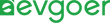Surface Charge Time Guide: What’s Normal and What’s Not
Surface devices have always been a popular choice for portable office and productivity users. To fully leverage the performance of the equipment, it is crucial to understand its charging characteristics. The actual charging time may vary depending on usage habits, battery condition, and the programs running in the background. Many users also encounter situations where the charging speed is lower than expected or affects their daily work. This guide will comprehensively analyze the standard charging time of Surface devices, the key factors affecting charging efficiency, and provide practical solutions to common problems, helping users better maintain battery performance, assess health conditions, and optimize the user experience.
Normal Charge Time
When using the original Microsoft charger, it usually takes 2 to 3 hours to fully charge a Surface device from 0%. However, using the device during the charging process will prolong the time, especially when performing high-load tasks such as video editing or gaming, the charging time may exceed 4 hours. The charging speed is affected by multiple factors, including the current battery power, the power of the power adapter, the usage intensity and the running status of the background processes. The device charges quickly during the first 80% battery stage and will actively slow down in the last 20% to protect battery health. When the device is turned off, it takes approximately 1.5 to 2 hours to charge from 0% to 80%, and 30 to 60 minutes to charge from 80% to 100%. It takes about 3 to 4 hours to fully charge under light use, but it may take more than 4 hours under heavy use. Fast charging can be achieved through the Surface Connect port in conjunction with a compatible charger, significantly reducing the charging time. The original Microsoft magnetic Surface Connect charger offers the best charging experience, while the performance of third-party chargers depends on their power output specifications.

Factors that Affect Charging Speed
The charging speed of Surface devices is mainly affected by the wattage of the charger and the usage of the device. At the same time, the battery health condition and the background processes of the system also play an important role. When using the device while charging, especially when running high-load applications such as video editing or gaming, the processor may directly obtain 25W-30W of power from the charger, leaving limited charging power for the battery, resulting in a significant decrease in charging speed. Light tasks such as browsing the web can consume more electricity for battery charging, while heavy computing will use most of the energy for system operation. For the best charging effect, it is recommended to close unnecessary applications during charging and try to put the device in sleep mode to shorten the charging time.
Surface devices support chargers of different wattage. The higher the power, the faster the charging speed. The standard 39W charger offers benchmark performance, while the 65W or 95W models can charge the battery by 30% to 50% within half an hour. However, due to the power limitations of the device itself, the charging speed of the 95W model will not exceed 65W. Incompatible or underpowered chargers may cause slow charging and accelerate battery degradation over long-term use. As the charge and discharge cycles of lithium-ion batteries increase, their capacity will naturally decline. Aged batteries charge more slowly in the last 20% of their capacity stage because the system actively reduces the input power to protect the battery. Low-temperature environments can slow down the charging speed, while high temperatures may cause charging to pause to prevent damage. Common manifestations of battery aging include extended charging time, reduced maximum capacity and unstable battery reading.
Windows may automatically trigger an update when the charger is inserted, immediately starting the download and installation process, thereby occupying system resources and slowing down the charging speed. During the update process, background processes will obtain additional power from the charging system. At critical update stages, Surface will even prioritize system operation over battery charging. Scheduled maintenance tasks such as disk optimization, anti-virus scanning, and system file checking may also run automatically during charging. To enhance charging efficiency, users can temporarily disable automatic updates when necessary and better control charging performance by manually scheduling update times.

How to Improve Your Surface Charge Time?
The charging efficiency of Surface devices is influenced by multiple factors, including the power of the power adapter used, system temperature, and background processes, etc. Using an original high-power adapter can provide the maximum power that the device can safely accept, achieving the fastest charging speed. Low-wattage third-party chargers can significantly extend charging time. For instance, a 45W charger takes about 25% longer than a standard adapter, and a 30W charger may even take twice as long. Although some USB-C chargers are available, their power supply is usually insufficient. Only the proprietary Surface Connect interface can ensure the best power transmission. At the same time, damaged or worn cables will increase resistance and reduce charging efficiency. Magnetic connectors also need to be correctly aligned to ensure performance. Temperature is equally crucial. When the internal temperature exceeds 95°F or drops below 50°F, the charging speed will significantly decrease. High temperatures will trigger thermal protection and slow down the speed. When the temperature drops below 32°F, it may stop charging completely. The optimal charging temperature range is between 68°F and 78°F, allowing for maximum current transmission without triggering safety limits.
Background applications continuously consume power during the charging process, thereby prolonging the time required for the device to be fully charged. This is especially true for resource-intensive tasks such as video streaming, gaming, photo or video editing, which may multiply the charging time. Closing unnecessary programs can allow more power to directly enter the battery. You can identify and end power-consuming processes through the "Details" TAB in the Task Manager. Sleep mode is the fastest charging method. It minimizes system power consumption while maintaining the session, achieving the highest charging efficiency. On the other hand, it is equally important to keep the system and firmware up to date, as Microsoft will optimize the power transmission algorithm and improve the power management driver through Windows updates. Outdated firmware or drivers may reduce charging efficiency or even increase charging time. Users can manually check for updates in "Settings > Updates & Security" and view in the Device Manager whether power-related drivers need to be updated. A yellow warning icon usually indicates that the driver is outdated or has a problem.
Why the Surface Plugged in But Not Charging?
When a Surface device shows "Plugged in, not charged" when it is powered on, it may be caused by various reasons. This situation can prevent the battery from charging, but the device can still operate on an AC power supply. Common causes include power supply issues, such as faults in the charging cable or power adapter. Usually, a white LED flashing indicates possible damage. Connection issues, such as dirt or debris inside the charging port affecting the tight contact between the magnetic connector and the device port. Battery calibration issue: The battery management system loses accurate tracking of the actual power level, resulting in incorrect display of the charging status. And hardware malfunctions, such as problems with the charging circuit or the motherboard, require professional repair. When troubleshooting, you can try holding down the power button for 10 seconds to restart the device, check the connection between the charger and the device as well as the socket, confirm whether the white LED light on the charging connector is stable, clear the debris on the port, and test different power sockets to eliminate electrical faults. Sometimes, the device may only be able to charge to a certain percentage, such as 50% or 80%, and cannot further increase the battery capacity.

When to Worry About Your Battery?
Over time, the battery of Surface devices will naturally deteriorate, but some warning signals indicate that there may be serious problems. Users should closely monitor the performance of their devices to determine if professional assistance is needed. Rapid battery depletion is the most common warning. If the battery life is less than 30 minutes after a full charge, immediate attention should be paid. Abnormal charging, such as failure to fully charge or abnormally prolonged charging time, also requires further investigation. Physical abnormalities such as equipment swelling, overheating or abnormal sounds all need to be dealt with promptly. The degree of battery degradation can be identified through performance benchmarks. The normal battery life of the device is 4-8 hours within 0-2 years. If it is less than 2 hours, it is abnormal. The battery life is 3 to 6 hours after 2 to 3 years. If it's less than 1 hour, be careful.The battery is used for more than 3 years, and its life is only 2 to 4 hours, and it will deteriorate significantly in less than 30 minutes. If the cycle is less than 500 times but shows severe degradation, there may be thermal damage or manufacturing defects. Batteries become more sensitive to temperature as they age. Frequent shutdowns at normal room temperature usually mean that the battery needs to be replaced. When encountering the above symptoms, it is recommended to run the battery report to record the condition. If the underlying investigation is not effective, professional diagnosis and repair should be sought.
Conclusion
Proper battery maintenance can significantly extend the lifespan of Surface devices, and following reasonable charging habits helps keep the battery healthy in the long term. The best charging methods include unplugging the charger promptly after a full charge, using the charger recommended by the manufacturer, and avoiding frequent local charging cycles. Under normal usage conditions, Surface batteries typically last for 2 to 3 years. Regular maintenance can effectively prevent premature aging. Users should pay attention to keeping the device cool during charging, lowering the display brightness, enabling battery power-saving mode and closing unnecessary background applications. These measures can all help reduce power consumption and optimize battery performance. Continuously tracking charging habits and usage patterns, in combination with the intelligent regulation of the device's power management system, can minimize charging cycles and maintain battery capacity to the greatest extent. When a device fails to meet the daily battery life requirements, replacing the battery is a necessary option, and professional maintenance ensures the quality of the replacement and the reliability of the device. By integrating reasonable charging methods, environmental management and usage habits, users can better protect and extend the battery life of Surface devices, fully leveraging the value of Microsoft's technology.