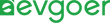Surface Laptop Yellow Screen: Common Causes and Quick Fixes
When the Surface laptop has a yellow screen, it tends to turn an otherwise fine device into an instant frustration, as the extra yellow hue on the screen disrupts the look and feel and can interfere with everyday use. This phenomenon can occur in different Surface models, ranging from slight color deviation to obvious yellow distortion. Understanding the root causes of yellow screens can help users find appropriate solutions more quickly. The following content will detail the common factors that lead to this problem and provide practical repair and preventive measures to help users restore normal screen display effects.
Common Causes
The common causes are mainly divided into two categories, software and hardware. In terms of software, night mode or blue light filters are the most common triggers. They reduce eye fatigue by lowering blue light emission, but may cause a distinct yellowish tone on the screen. The built-in night light function of Windows and third-party applications can both affect the display color temperature. If the setting intensity is too high or multiple programs are running simultaneously, the yellow color cast will be more obvious. Incorrect or damaged display color profiles, deviation of display calibration parameters, or even incorrect transmission of color configurations between multiple displays may all cause the screen to appear unnatural yellow. In addition, issues with graphics drivers, such as outdated drivers, incomplete installations, or being replaced by generic drivers, often lead to color distortion. Users can usually solve these yellow screen problems caused by software by checking system Settings, adjusting color management, updating or rolling back graphics card drivers.
Hardware and automatic color grading systems can also be the root causes of yellow screens. Over time, the LED backlight of the Surface may age, causing the color temperature to gradually warm up, or the liquid crystal display layer may change, manifested as local yellow patches. Damaged ribbon cables and loose connectors between the motherboard and the display panel may also affect certain color channels, thereby causing color deviation. In some cases, the automatic brightness and color adjustment function of Surface may misjudge the ambient light or continuously apply warm color bias when viewing specific content, resulting in an overly heavy yellow tone.

How To Fix It?
Turn Off The Night Mode
Check and turn off the night mode or blue light filter. These functions will automatically make the screen warmer. Users can find the "Night Light" option in Settings > System > Display. After turning it off, the screen color will immediately return to normal. If further adjustments are needed, you can enter the night light Settings, move the color temperature slider to the "Cold" end, or turn off the plan function to prevent it from being automatically enabled at a specific time.
Check The Settings
Checking the Settings is an important step in detecting yellow screen issues on Surface laptops, because display color profiles and calibration directly affect screen color performance, and incorrect configuration often results in yellow. Users can adjust the configuration file through Windows' Color management tool. Search for "Color Management" in the Control Panel or Start menu, and view and manage the current display configuration file in the "Devices" TAB. If there are multiple configuration files, you can try switching or deleting custom files. It is recommended to use sRGB IEC61966-2.1, which is suitable for most Surfaces. You should also check the display adapter properties. Right-click on the desktop and select "Display Settings", then go to "Advanced Display Settings" to ensure that the color depth is 32 bits and the refresh rate matches the display specifications.Finally, don't forget to check the Intel or AMD graphics control panel, as color correction, filters, or gamma adjustment can also cause the screen to appear yellow.
Reinstall The Driver
Reinstalling or repairing the graphics driver is an effective way to solve the yellow screen problem of Surface laptops, as damaged or outdated drivers often affect the communication between the system and the display hardware and cause color distortion. Users can enter the Device Manager by right-clicking the Start button. Under "Display Adapters", find the Graphics Device and select "Uninstall Device". Check the box to delete the driver software to ensure complete removal. After the system restarts, Windows will automatically install the basic drivers. However, for the best compatibility, it is recommended to download the latest version from the official websites of Intel, AMD or Microsoft, or directly go to the Surface Support website to obtain the dedicated driver package for the corresponding model. If the yellow screen issue occurs after the update, you can try using the "Roll Back Driver" function in the driver properties of the device manager to restore to the previous version.
System Update
Keeping the system updated is an important measure to solve the yellow screen problem of Surface laptops, as Windows updates often include display fixes, driver improvements, and patches for known issues. Users should regularly check Settings > Windows Updates to ensure that all pending updates are installed and the device is restarted when necessary. Some feature updates may even bring significant display optimizations. The "View Optional Updates" section may provide updated graphics drivers or Surface-specific firmware, which often address display issues at the hardware level. If the yellow screen is related to registry damage or system configuration errors, it is recommended to create a system restore point before modification so that it can be quickly restored in case of problems. For persistent display anomalies, using system restoration to return to the previous stable state is also a feasible solution.
Monitor Testing
Monitoring tests are a crucial step in determining whether a yellow screen on a Surface laptop is caused by a hardware failure, as software adjustments cannot repair a damaged LCD panel or loose connections. The simplest way is to connect an external monitor. If the color of the external screen is normal but the internal screen is still yellowish, it indicates that the problem may lie in the display hardware of the device itself. The Surface device also has a built-in diagnostic function. When it is turned on, hold down the volume increase key to enter mode. The screen will display multiple solid colors in a loop. The white screen should have no obvious yellow deviation; otherwise, it may be a hardware defect. Users can also use online tools to conduct dead pixel and color gradient tests to detect uneven colors or persistent yellow spots that cannot be adjusted and repaired through software.
How To Prevent?
The key to preventing yellow screen problems on Surface laptops is to keep software and drivers up to date, adjust display Settings properly, and use the right power accessories. Microsoft regularly releases updates through Windows Update and the Surface application to fix color profile errors and driver conflicts. Therefore, it is crucial to enable automatic updates and regularly check the driver status. In terms of display Settings, the night light function should be turned off during the day, and ensure that the color profile is sRGB or Surface-specific configuration. Reverify after the system update. At the same time, it is recommended to use the built-in Windows tools for color calibration every month to avoid gradual color deviation. Users should also be cautious about third-party Blu-ray filtering software, as they may conflict with system Settings and cause yellowing. Power accessories also directly affect display stability. Microsoft's official Surface Connect charger must be used first because it has dedicated voltage regulation and surge protection functions. Uncertified USB-C adapters or underpowered dock stations may not only provide unstable voltages but also damage display components after long-term use. Ultimately, it leads to irreversible color deviation.

Conclusion
The yellow screen issue of Surface laptops may result from software Settings, hardware aging or screen damage.In most cases, this can be solved by disabling the nightlight and filter, updating the display driver, resetting or creating a color profile, and fine-tuning it using the Windows built-in color calibration tool if necessary. If the problem persists after adjustment, especially if it only occurs in a local area or is accompanied by physical damage, professional diagnosis or even replacement of the display panel is required. It is worth noting that the Surface Laptop 4 has a warmer color temperature compared to earlier models. This is a manufacturing difference rather than a defect.Keeping the driver up to date and avoiding pressing on the screen can help reduce similar issues.