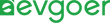Microsoft Surface Pro 4 Battery Life: Replacement and Maintenance Guide
Microsoft Surface Pro 4 is still a productivity tool commonly used by many professionals and students, but over time, the decline in battery performance is almost inevitable. When there is a shortened battery life, unexpected shutdown or abnormal charging, many users will consider whether they need to replace the battery. Although the battery of the Surface Pro 4 can indeed be replaced, its compact and precise design makes the operation process quite challenging. This guide will take you through the reasons for battery life degradation, key signals for replacement, and how to choose between professional repair and DIY attempts. It also offers some practical tips to help you extend the lifespan of new batteries and keep your devices performing at their best.
Battery Life of Microsoft Surface Pro 4
Under ideal conditions, the battery life of Microsoft Surface Pro 4 can reach approximately 9 hours, but the actual performance is often far lower than the official data. Many users have reported that under light tasks such as daily email and web browsing, the device usually only lasts for two to three hours. As the usage years increase, the battery degradation becomes more obvious, and the battery life usually drops significantly after two or three years. Battery life is influenced by multiple factors, including the power consumption of background applications, screen brightness, wireless connection, processor load, and overall usage habits. The battery life varies greatly under different Settings. For instance, power-saving mode can extend the usage time, while high-performance mode will accelerate power consumption. The gap between the advertised battery life and the actual experience has been the focus of user discussion since the launch of the Surface Pro 4.
Factors Affecting Lifespan
The battery life of Surface Pro 4 depends on multiple conditions, among which usage scenarios, charging habits and ambient temperature have the most significant impact. High-load operation will cause the battery to discharge rapidly and generate heat, thereby accelerating aging. Maintaining a high screen brightness for a long time will also increase additional consumption. The charging method is also very crucial. If the battery is frequently charged from 0% to 100% or left plugged in for a long time when fully charged, it will be under additional pressure. Especially in high-temperature environments, it is more likely to cause capacity attenuation and even safety risks. In contrast, maintaining the battery level between 20% and 80% on a daily basis, avoiding over-discharge or overcharging, and insisting on using the original charger will be more conducive to keeping the battery healthy. The temperature environment has a significant impact on battery performance: it performs best at normal temperatures, low temperatures can cause a temporary decrease in battery life, and high temperatures may lead to irreversible damage. Reasonably controlling the usage intensity, developing scientific charging habits, and maintaining a suitable temperature environment are the fundamental methods to extend the battery life of Surface Pro 4.
Signals Indicating the Need for Battery Replacement
To determine whether the battery of a Surface Pro 4 needs to be replaced, it can usually be seen from several obvious signals. The most common issue is a significant drop in battery life. Devices that were supposed to last a whole day may only last for a few hours. The battery percentage drops sharply within minutes, and even during light use, it frequently plummets. Worse still, the device may suddenly shut down while still showing 20% or even higher battery power, and it must be connected to a power source to restart. This situation will become more and more frequent as the battery ages. Charging issues are also one of the warning signs. For instance, if the battery level gets stuck at a certain percentage and stops rising, the charging speed is extremely slow, or the battery drops immediately after the power is unplugged, all these indicate that the battery's energy storage capacity has been significantly impaired.
A more serious situation is the physical expansion of the battery. Due to the extremely thin body of the Surface Pro 4, even a slight bulge may cause the screen to lift up, the touchpad to malfunction or there to be gaps in the body. This not only affects usage but also damages internal components, posing safety hazards. Once a bulging battery is detected, stop using it immediately and seek professional repair. Overall, from reduced battery life to random shutdowns, to abnormal charging and battery bulges, all are typical signals that the battery of the Surface Pro 4 is approaching the end of its lifespan. Users need to take measures as soon as possible to avoid greater damage or risks.
How to Replace the Battery of Surface Pro 4?
There are mainly three ways to replace the battery of a Surface Pro 4: using Microsoft's official service, choosing a professional repair shop, or trying to do it yourself. Microsoft offers replacement services through official channels and authorized centers. Although the price is high, it includes original parts and professional installation. If the device is still under warranty and the battery has defects, it can be replaced for free. Professional repair shops usually offer more flexible and faster solutions at relatively lower costs, and have experience in handling complex disassembly of Surface series. However, users need to confirm the shop's reputation and the quality of the parts. For users with strong hands-on skills, DIY replacement is a low-cost option, but it requires professional tools such as hot air guns and crowbars, as well as a high level of technical proficiency. During the operation, there is the risk of the screen cracking, and potential safety hazards when the battery bulges. Therefore, when deciding on a replacement method, users should comprehensively consider their budget, time, risk tolerance, and the demand for long-term use of the equipment.
How to Extend Battery Life?
To extend the battery life of Surface Pro 4, reasonable usage and maintenance habits are of vital importance. The most fundamental approach is to keep the battery level between 20% and 80%, avoiding frequent full discharges or prolonged periods of full charge. This can reduce chemical aging and extend the battery's cycle life. Although the device has overcharge protection, prolonged power-on still brings additional heat pressure. Therefore, it is recommended to unplug the device after it is fully charged and occasionally use battery power to maintain a healthy cycle. Users should also pay attention to temperature management, avoid charging or using the device in high-temperature environments, and ensure good ventilation. If necessary, use cooling pads to assist in cooling. For devices that have not been used for a long time, charge the battery to about 50% and then store it in a cool and dry place. Check the battery level every few months. This can effectively prevent deep discharge and permanent damage. It is equally important to keep the system and firmware updated. Microsoft's Windows updates and Surface-specific firmware often include improvements to optimize battery performance and power management, which can reduce background power consumption and enhance charging algorithms. Users should enable the automatic update function to ensure that the battery management system is always in the best condition. By combining scientific charging habits, appropriate temperature control and timely software updates, Surface Pro 4 users can not only significantly extend the battery life, but also achieve more stable battery life performance in daily use.
Conclusion
Overall, battery replacement for the Surface Pro 4 is an operation that requires both technical skills and patience. The integrated structure of the equipment and the fragile display panel pose certain risks to maintenance, especially for inexperienced users. However, whether you choose Microsoft's official channels, rely on reputable third-party repair shops, or even try to replace it yourself, as long as you have the right tools, suitable replacement batteries, and adequate preparation, there is a chance to restore the device to its ideal battery life. For users who encounter severe battery life degradation, frequent shutdowns or abnormal charging, replacing the battery can extend the service life of the Surface Pro 4, and enhance the overall user experience. Ultimately, whether to handle it independently or entrust it to professionals depends on the user's balanced consideration of risk, cost and convenience.