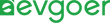How to Fix Microsoft Surface Pro Keyboard Not Working?
If your Microsoft Surface Pro keyboard suddenly not working, don't be so quick to assume that the hardware is broken. Often, the problem lies in minor details, such as dust accumulation on the interface, or even a single update not being installed smoothly. The result is that the originally handy keyboard suddenly stops working, interrupting you whether you are taking notes or handling projects. The good news is that in most cases, such problems can be solved through some simple checks and adjustments, without the need for complex technical operations, let alone equipment replacement. This guide will lead you to identify the most common causes, explain why these situations occur, demonstrate the repair methods step by step, and provide some maintenance tips to help you keep the Surface Pro stable and smooth in use for a long time.
Common causes
Failure of the Surface Pro keyboard can be caused by a variety of factors, from the connection to the state of the system to the condition of the keyboard itself. Only by clarifying the cause can we find the appropriate solution more quickly.
Interface issue
The keyboard of Surface Pro relies on magnetic interfaces for connection.If it is not completely adsorbed in place, or the contact point is accumulated with dust, cotton wool and other debris, it may cause the keyboard to be unresponsive or sometimes bad. In such cases, you can clean the contacts with a clean and soft cloth and realign the interface to ensure it is securely fastened with a "click".
System and Driver
Outdated drivers or system patches can also keep the device from recognizing the keyboard properly. Microsoft will regularly push updates to fix compatibility issues. If the update is not installed, the keyboard may temporarily fail.Normally, you should be able to complete the update and restart the device. If the update fails, you can also try rolling back in the device manager or reinstalling the driver.
The keyboard
With long-term use, Type Cover may also experience wear and tear or internal malfunctions. Liquid splashes or moisture are more likely to damage circuits, causing complete failure. If you suspect that the keyboard is damaged, you can connect it to another Surface device for testing. If it still doesn't work, it's highly likely that a replacement will be needed.
System Settings
Sometimes the problem lies in the Settings. For instance, the keyboard is disabled in the device Manager, or the on-screen keyboard in accessibility overwrites physical input. Power management may also disable the keyboard function in energy-saving mode. Checking and resetting relevant Settings can often lead to a quick troubleshooting.
Hardware damage
If the device has dropped or the interface has been bent, it may cause damage to the contacts or loosening of the internal structure. Such situations usually cannot be fixed by software and can only rely on professional maintenance or direct hardware replacement.
How To Fix?
1. Check using the Surface app
Opening the Surface App enables quick diagnosis of problems.The app will indicate if the device recognizes the keyboard and if there are any firmware or driver updates to install. It also offers an input test function to help confirm whether the keyboard is responding. If the keyboard cannot be detected here either, it often indicates a connection or hardware-level fault.
2. Clean the interface and reconnect it
Magnetic attraction interfaces are the most common failure points. Dust or cotton lint may cause poor contact of the contacts, resulting in the keyboard not responding. Gently clean the contacts with a dry lint-free cloth or compressed air, and then re-tighten the keyboard. This usually solves the problem. Be careful not to clean with liquid to avoid damage.
3. Restart the device
Many temporary malfunctions can be cleared by restarting. A regular restart usually can solve the problem. If the device is completely frozen, you can hold down the power button for 20 seconds to force a restart, allowing the system and drivers to reload.
4. Disassemble and reinstall the keyboard
Sometimes the keyboard seems to be connected, but it is not fully fastened. Remove the keyboard, reinstall it, make sure you hear a "click" sound, and ensure that the magnets are fully in contact with the contacts before conducting the test.
5. Test in UEFI mode
Entering UEFI can help distinguish between software and hardware issues.After power off, press the power key and volume up key simultaneously to enter.If the keyboard can be used normally on UEFI screen, there is no problem with the hardware. This problem is mainly due to the Windows system or drivers. If there is still no response under UEFI, it might be a hardware failure.
6. Update or reset the system
Installing the latest Update through Windows Update can solve many compatibility issues. If the problem persists, you can try resetting Windows. Resetting the operating system can fix deep-seated software conflicts and you can choose to keep personal files, but it is best to back up important data before the operation.
7. Update the keyboard firmware
Outdated firmware may lead to compatibility or stability issues. Installing the latest firmware through system updates can improve the performance and reliability of the keyboard and also prevent similar problems from recurring.
8. Check the auxiliary function Settings
Some auxiliary functions (such as filter keys, sticky keys) may affect the input experience. Check and turn off unnecessary options in Settings > Accessibility > Keyboard. Usually, normal input can be restored.
9. Contact Microsoft Support
If none of the above methods work, the problem is very likely to lie in the hardware. At this point, it is best to contact Microsoft's official service to check the warranty status and apply for repair or replacement. Do not disassemble or repair blindly to avoid further damage.
Prevention
Prevention is always easier than repair. Through daily maintenance, the Surface Pro keyboard can not only remain sensitive but also significantly extend its service life.Keeping things clean, avoiding frequent folding and bending, proper storage, and timely system and firmware updates are simple habits that can help prevent common problems and reduce the risk of accidental damage and sudden failures. In addition, users should try to avoid operating in damp or dusty environments when using it. It is best to carry it with a protective case or storage bag to further reduce the impact of the external environment on the keyboard. In the long run, these details can help you save on maintenance and replacement costs, and also ensure that the keyboard always maintains a smooth input experience. As long as there is a little more patience and care in daily use, the Surface Pro keyboard can always remain in the best condition, providing stable and reliable support for work, study and entertainment.