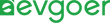How to Fix a Microsoft Surface Pro That Won't Turn On?
When the Surface Pro refuses to turn on, users often feel anxious and even wonder if the device is completely damaged. In fact, this situation is quite common among Surface Pro users, and the reasons behind it may be diverse, ranging from insufficient battery power to potential software or hardware failures. Although the problem appears worrying, the situation that truly leads to the complete scrapping of the equipment is actually quite rare.Knowing this helps users stay calm and realize that in most cases the problem can be solved.
How to Fix?
Check The Battery
Checking the battery is often the first step in finding a Surface Pro that won't boot, as battery depletion is one of the most common causes. A completely drained battery may take a long time to charge and recover, during which the device may not respond at all.Users should connect the device to the original charger and pay attention to the status of the charging indicator: a white light usually indicates normal charging, no light could mean the battery is completely depleted or there is a charging problem, and a flashing light could indicate a hardware failure. In this case, the device may need to be charged for 30 minutes or even several hours to accumulate sufficient power to start up. Therefore, it is very important to wait patiently and ensure that the charging environment is normal before trying other methods.
Check the Charging Cable
Checking the charging cable is also an important step when the Surface Pro won't turn on, as a faulty power adapter or connector can often cause problems. Magnetic interfaces are prone to accumulate dust or debris, which may impede normal power supply. Meanwhile, the cables themselves may also be damaged, knotted or worn, resulting in unstable charging. Users should confirm that the power cord and adapter are firmly connected to the socket and the device, and ensure that the charging port is clean and free of debris.If you suspect an abnormal charger, try a different power outlet or test with another compatible Surface charger to rule out problems with the charging device itself.
Check the Display
Sometimes the Surface Pro is actually powered on, but display problems lead users to believe the device is dead. When the screen remains black, the device may still be running. Users can confirm this by activating sound, vibration feedback or LED active lights. Setting the screen brightness too low is also a common cause. Pressing Fn + F1 to increase the brightness may restore the display. If there is still no response, connecting the Surface Pro to an external display is an effective troubleshooting method.If the external monitor is working, the problem is with the built-in screen, not the whole machine.
Perform a Soft Reset
Soft reset is often used to clear temporary system failures, thereby solving many power-related problems without affecting any personal data or files. The specific operation is to hold down the power button for about 30s, then release it, wait for about 10s, and then press the power button again to try to turn on the device. For Surface Pro with a detachable keyboard, it is recommended to remove the keyboard before resetting to avoid external attachments interfering with the reset process. If the problem stems from the software level, the device usually resumes normal startup after a soft reset.
Boot in Safe Mode
Starting in safe mode can help identify if third-party software is preventing the Surface Pro from functioning properly, because this mode loads only necessary system files and drivers. The user needs to first hold down the power button for 30s to ensure the device is completely turned off. Then, when restarting the device, hold down the power button and immediately press the volume up key simultaneously. Keep holding until the Surface logo appears on the screen and then release it. At this point, the device will enter the Windows recovery environment, from which the user can select the Safe mode.Once in safe mode, you can try to uninstall recently installed software, update drivers, or run system diagnostics. If the Surface Pro starts in safe mode, it is likely that a software conflict is causing the problem.
Contact Microsoft Technical Support
When all troubleshooting methods fail, there may be hardware damage to the Surface Pro that requires professional repair, and contacting Microsoft technical support is the best option. Before making contact, users should prepare the device model, serial number and purchase date, and record the troubleshooting steps they have tried and the error messages they have encountered. This will help technical support personnel locate the problem more quickly. Through Microsoft's online support portal, users can run remote diagnostics, submit service requests, or schedule face-to-face assistance at the Microsoft Store. If it is confirmed that repair or replacement is needed, Microsoft will provide specific instructions for sending the device to the service center. While the device can still be turned on occasionally, users should prioritize backing up important data to avoid loss.
Why the Surface Won't Turn On?
When the Surface Pro fails to boot up, the common reasons can roughly be divided into four categories: battery, power supply, software and hardware. Battery problems are the most common situation, which may result from the battery being completely drained, charger failure, or battery aging that prevents it from maintaining power. Software-level errors can also cause startup failures, such as damaged system files, conflicts after system updates or the installation of new software, or even temporary crashes that make the device appear to be "frozen". Hardware failures are even more serious, involving damage to key components such as the motherboard and processor, or circuit failures caused by liquid intrusion or physical shock. Overheating may trigger a protective shutdown, and a damaged power button may also cause the device to fail to start normally. It is worth noting that these problems are often accompanied by various phenomena, such as the device being completely unresponsive, repeatedly restarting, or getting stuck during the startup process. If users can identify specific manifestations, they can more quickly determine the type of problem and take corresponding troubleshooting measures.
Conclusion
To prevent power problems with the Surface Pro, the most important thing is to develop good maintenance habits. Regular updates to software and firmware can help address potential power management and hardware compatibility issues, ensuring that the device maintains optimal performance. Windows updates usually fix system vulnerabilities that may prevent devices from starting up, while Surface firmware updates can improve battery efficiency and enhance overall stability. Keeping the system up to date is the first step to avoiding power-related failures. On the other hand, safe charging and battery maintenance are equally crucial. Users should always use the original charger, keep the interface clean, avoid overcharging, and charge the device in a cool environment to reduce the risk of overheating. When it comes to batteries, it is best to avoid frequent complete discharges and keep some power stored when not in use for a long time to extend battery life. Regularly checking whether the charging cable is damaged and cleaning the dust and debris inside the charging port can also effectively prevent poor connection and charging failure, thereby reducing the risk of the device not turning on.